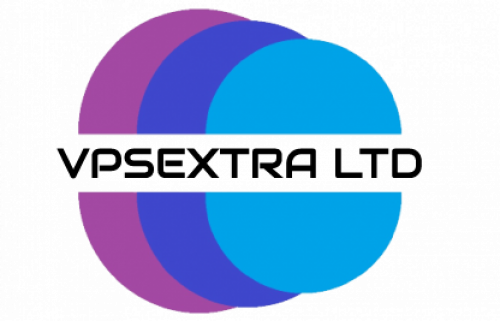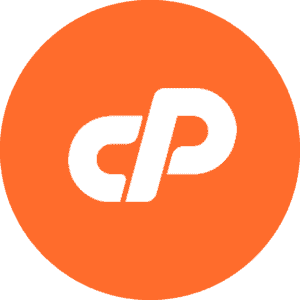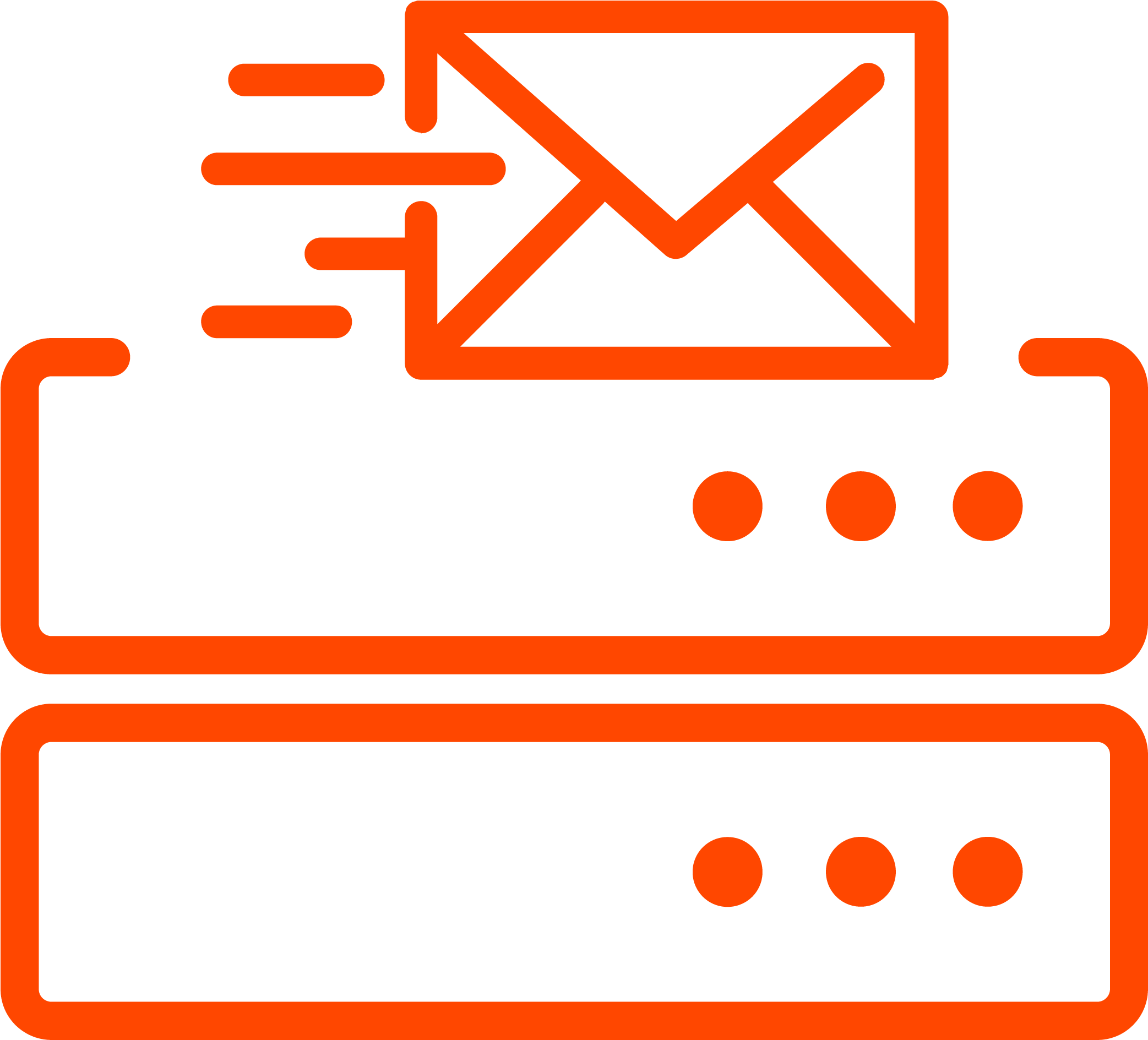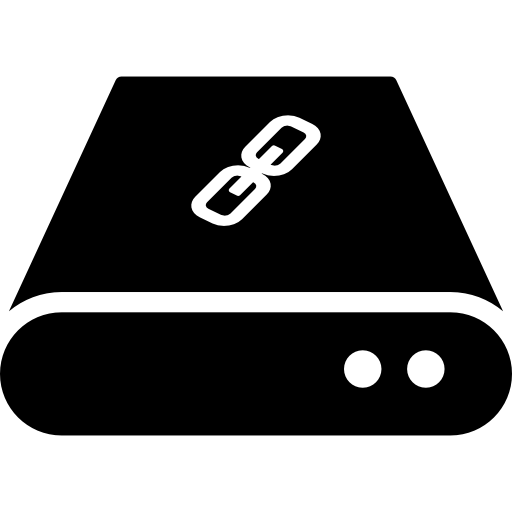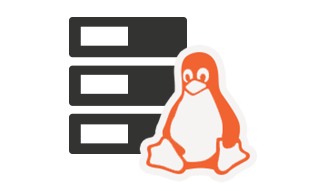Shared hosting is great for small websites with moderate traffic, but as a starter hosting package, it’s never going to give you the same speed and performance as VPS, cloud or a dedicated server. That doesn’t mean, however, there’s nothing you can do to speed up a shared hosting website if loading and response times are slow. If you are looking for ways to optimise your site speed, here’s how you can do it.
Why your site speed is important
Google’s core algorithm now takes several speed-related factors into account when ranking websites in search results. Without going into the finer details, these are, essentially, how quickly your page loads on a user’s browser and how quickly the website responds to interactions, such as when a user submits information or clicks on a link. Poor performance with either of these can impact ranking and, therefore, the number of visitors your website gets.
At the same time, improvements in website development, hosting and connected devices mean modern users expect websites to appear and respond almost instantly. Tolerance for slow sites has decreased as a result and after a few seconds delay, most users will abandon a website.
Why website speed is important on shared hosting
The key difference between shared and other types of hosting is that the server’s resources are shared by all the websites that it hosts and this limits the storage, RAM and CPU you have available. While these are generally sufficient for smaller sites, if you have a lot of traffic, speed and performance might be affected. What can exacerbate the problem is if other sites on the server are also busy at the same time as this can impact everyone else.
How to speed up a shared hosted website
To speed up your shared hosting website and minimise the impact of limited resources and noisy neighbours, here are some of the things you can do.
1. Enable gzip compression
The speed of your site is affected by how much data it sends and receives. Gzip compression shrinks that data by up to 90% and so cuts the amount of time the site takes to load and respond. You can turn on gzip compression in your control panel or by editing the .htaccess file.
2. Use caching
Websites are made up of static and dynamic elements. The static ones are those that always remain the same, while the dynamic ones (e.g., displaying the time and date) change. Caching is the process of storing copies of static files away from your server so that they can be loaded more quickly. The most common place to store them is on the user’s device, usually in the browser’s cache. Some control panels will allow you to simply turn on website caching. If this isn’t possible, some plugins will do the same job.
3. Ditch unnecessary plugins
Plugins increase the amount of data that is sent between your site and the user’s browser. If you have a lot of them, the accumulated impact can hamper your loading and response times. If plugins are essential, you should keep them. However, if they aren’t, it can improve performance if you delete them. You should also delete any deactivated plugins that you are not using. You might also find alternative plugins that have less of an impact on your speed.
4. Install a lightweight theme
As websites have become more advanced, developers are creating more sophisticated themes. While these can offer you far more options over the look of your site and the features it has, they can be data-heavy and take much longer to load. If your theme has more features and options than you need, a lighter theme might help boost your speed.
5. Use a content delivery network (CDN)
Site speed can also be affected by how far your data has to travel over the internet to get to the user’s browser. A CDN is a form of cache that stores the static elements of your website on servers at different geographical locations around the world. CDNs are paid-for services but can help websites with international customers perform better around the globe.
6. Optimise images
Images are some of the largest files on your website and modern sites, especially online stores, tend to have a lot of them. This means they will affect the speed at which the site loads. You can reduce the impact by optimising your images. To do this, make sure your images are .jpg or .png files and are no larger than 72 dpi. Additionally, make sure you upload images that are the right size for your theme so that resized copies aren’t automatically generated. You can use plugins to carry out image optimisation for you.
7. Use lazy loading
Lazy loading is another way to optimise images as it staggers image loading, ensuring those which should be visible on the screen are loaded first. Those below the fold are held back until everything else is loaded and the user scrolls down. Again, you can use a plugin to implement lazy loading if it’s not included with your theme.
8. Optimise your database
Most websites rely on databases to store the content of their site. Like your PC, your database can get clogged up with unnecessary content, such as old post drafts and spam comments. A database optimiser plugin can keep your database running more effectively. It’s a bit like defragging your hard drive.
Want a real speed boost? Upgrade to better hosting
If you really want to speed up your website, then the best option is to upgrade to a more powerful hosting solution. The obvious step up from shared hosting is a VPS, a virtual private server. It works perfectly with all kinds of websites, like WordPress; you can migrate your website to it easily and still use control panels like cPanel. Best of all, it will only cost you a few pounds extra a month but will give you all the performance and speed of a mini dedicated server.
Conclusion
Site speed is vital for ensuring better ranking and keeping users on your website. If you have a shared hosting plan and find your site is not as fast as it should be, hopefully, the information above can help you speed things up. If you are thinking of upgrading to VPS, visit our VPS Hosting page.
 Worldwide (English)
Worldwide (English) Romania (Romanian)
Romania (Romanian) Spain (Spanish)
Spain (Spanish) Germany (German)
Germany (German) France (French)
France (French) Bulgaria (Bulgarian)
Bulgaria (Bulgarian) Indonesia (Indonesian)
Indonesia (Indonesian) Portugal (Portuguese)
Portugal (Portuguese) South Africa (Zulu)
South Africa (Zulu)