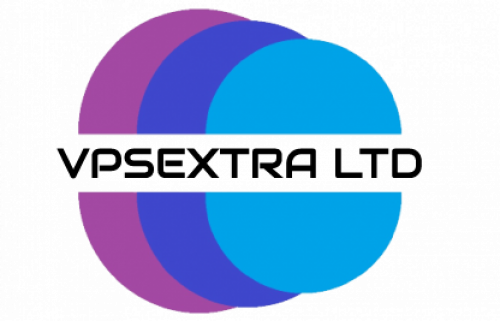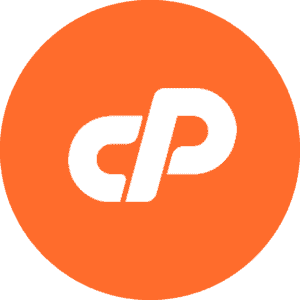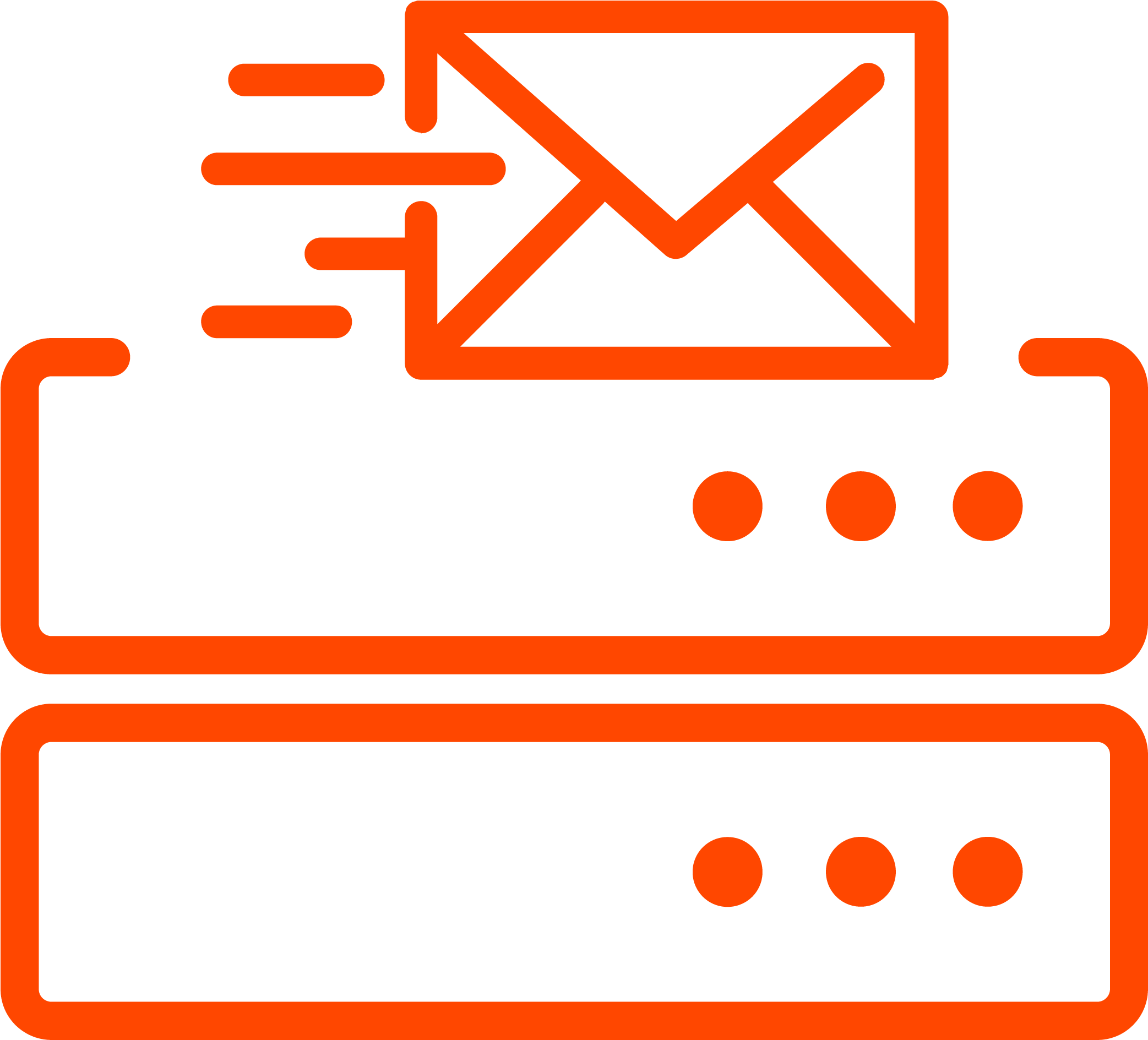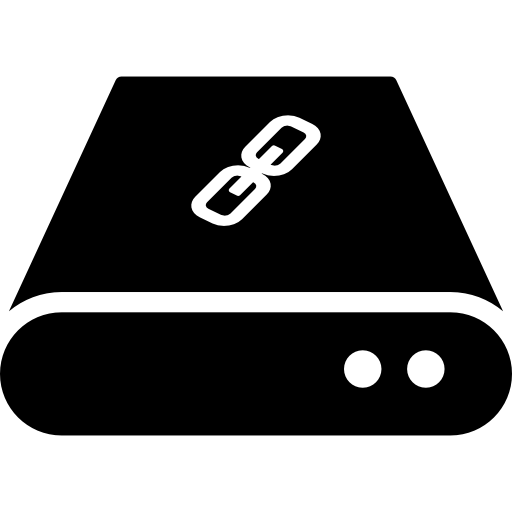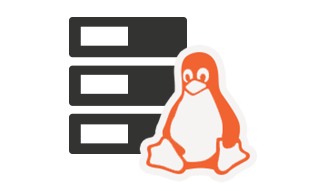In WordPress users can create custom menus to replace the default theme menus. The menu number might differ depending on the theme, as some themes do not support this feature. You can access the Menu screen from Appearance -> Menus. |
Creating a New Menu
 To create a custom menu use create a new menu.
To create a custom menu use create a new menu.
Enter a Name (1) and click on the Create Menu button (2).
You can also use the Delete Menu option at the bottom of the page.
Activating a Menu

After creating a menu, activate it from the Manage Locations tab (1).
Depending on the theme you are using, locations of the menu may vary from header (Primary Menu) and footer (Footer Menu) to the sidebar (Social Links Menu)..
To activate the menu, you need to select it from the drop-down list (2) and assign it to the respective location. After you have chosen a menu location, confirm by clicking on the “Save Changes” button.
Adding Items to a Menu

After a menu is created, you can add items such as Pages, Posts, Custom Links, Categories, Tags, etc.
To add an item first you need to select it, enter any necessary information and then click on the Add to Menu button.
You can edit the menu items by clicking on the down arrow on the right of the item. In this way all of the editable settings will be displayed along with the Delete button which allows you to remove the item from the menu.

You can order the items in the way you prefer. Drag and drop the item to the desired position. You can order the items in a multilevel menu (hierarchical structure) with parent and sub-levels.
Position the items left or right in order to create sub-levels within your menu. When you finish customizing and/or reordering items, you need to confirm the changes with the Save Menu button.
Menu Structure – In the menu shown the Category and Post items are subordinates of the Page item. This menu is selected as a primary menu in the Menu Settings.

Screen OptionsThe Screen Options section enables you to select which items (2) will be displayed in the section on the left and which of their properties (3) will be available. Click on the “Screen Options” tab in the upper right corner of the screen (1). To add or remove an item or property, select or deselect the checkbox next to the certain item or property. |
 Worldwide (English)
Worldwide (English) Romania (Romanian)
Romania (Romanian) Spain (Spanish)
Spain (Spanish) Germany (German)
Germany (German) France (French)
France (French) Bulgaria (Bulgarian)
Bulgaria (Bulgarian) Indonesia (Indonesian)
Indonesia (Indonesian) Portugal (Portuguese)
Portugal (Portuguese) South Africa (Zulu)
South Africa (Zulu)