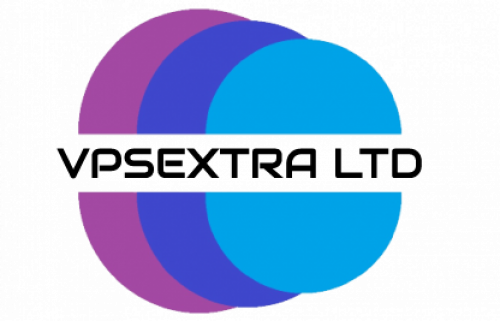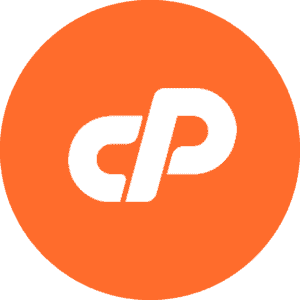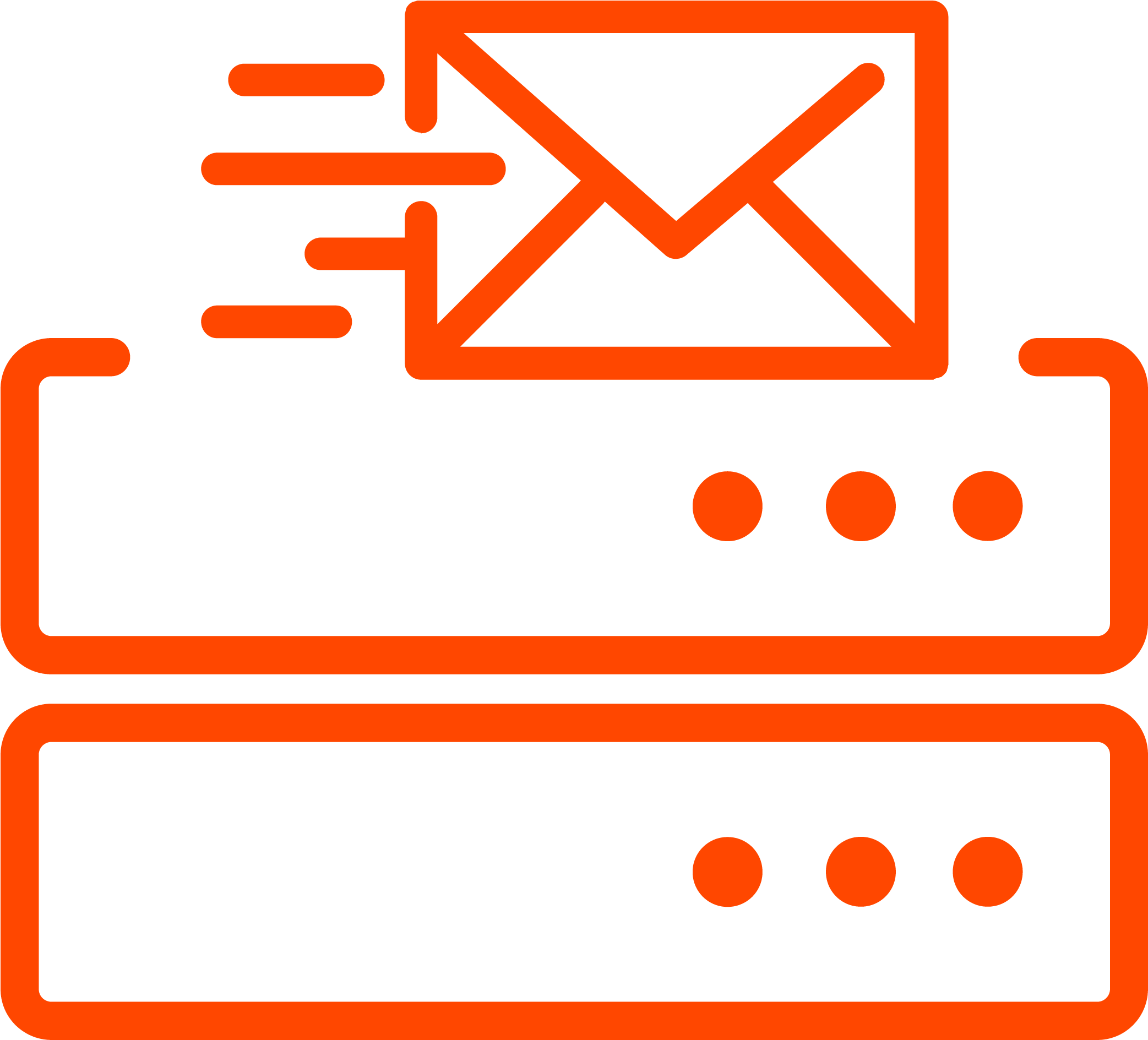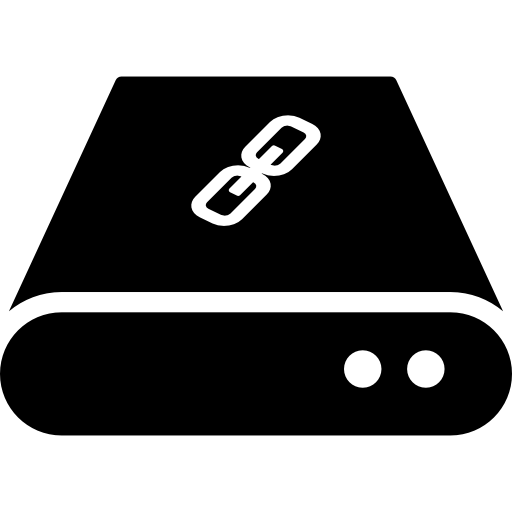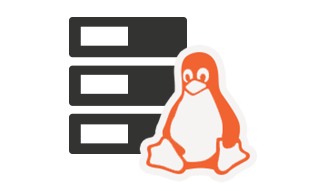All shared hosting accounts at VPSExtra.com support a free SSL certificate from Let’s Encrypt. (See more why we chose Let’s Encrypt here)
How to manage your Let’s Encrypt certificates?
To enable or disable certificate renewal, go to cPanel -> SSL / TLS Status.

From here, you can issue certificates right now, turn off and turn them on through Let’s Encrypt for each domain or subdomain within your hosting account.
IMPORTANT: In order for a domain or subdomain certificate to be issued, it (the domain) must be directed to our server where your hosting account is located.
1. Select the domains for which you want to activate the SSL certificate from Let’s Encrypt
2. Click the “Run AutoSSL” button
3. Your certificates will be activated and you will see the words "AutoSSL Let's Encrypt Domain Validated". Here you can see the expiration date of the certificate. You do NOT need to do anything to renew them. The renewal will be done automatically by our system!
4. If you want to turn off automatic renewal for one of the domains after you have enabled it, you can do so from the link "Exclude from AutoSSL".
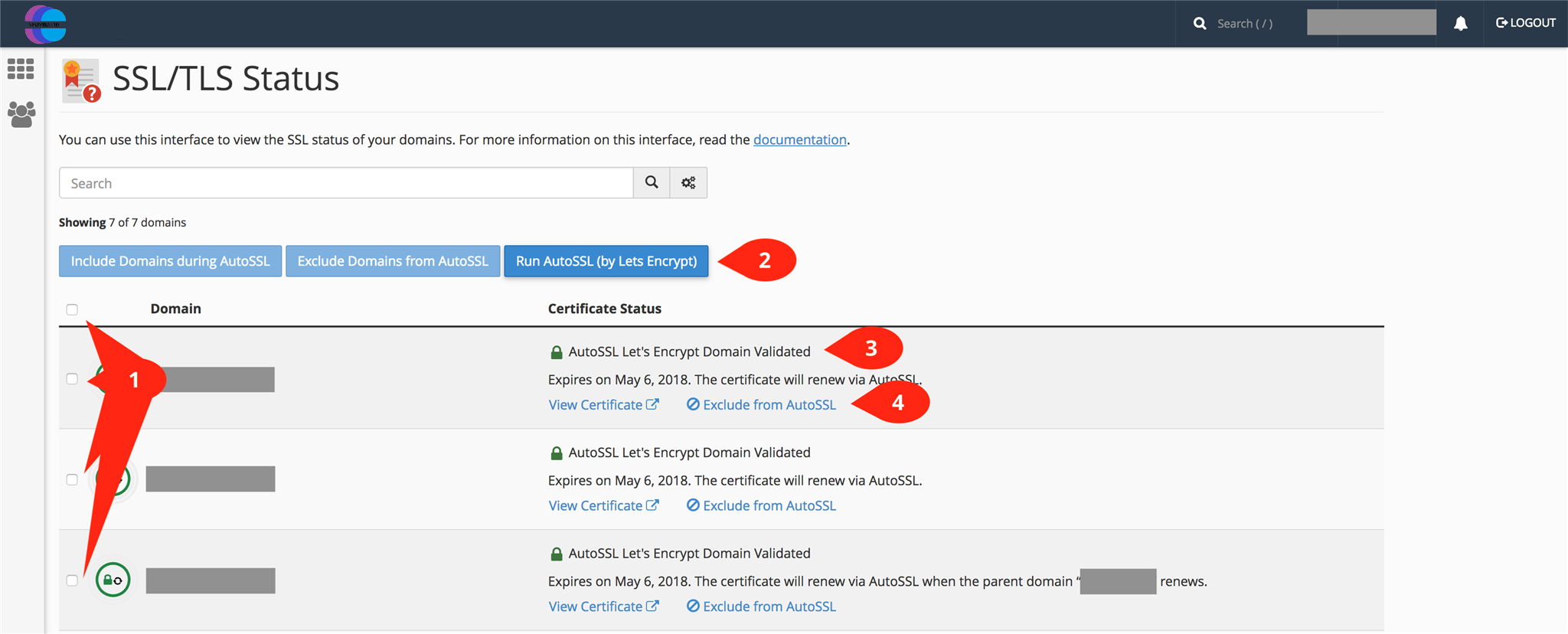
 Worldwide (English)
Worldwide (English) Romania (Romanian)
Romania (Romanian) Spain (Spanish)
Spain (Spanish) Germany (German)
Germany (German) France (French)
France (French) Bulgaria (Bulgarian)
Bulgaria (Bulgarian) Indonesia (Indonesian)
Indonesia (Indonesian) Portugal (Portuguese)
Portugal (Portuguese) South Africa (Zulu)
South Africa (Zulu)